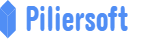How to create a product on MyInvoice
Hello and welcome!
Products are one of the more important elements in a stock management system or an invoice application, in this article, we will see how to create a product in MyInvoice
From the left side menu bar, click on “Product” menu and then click the “Product” item as shown in the following picture 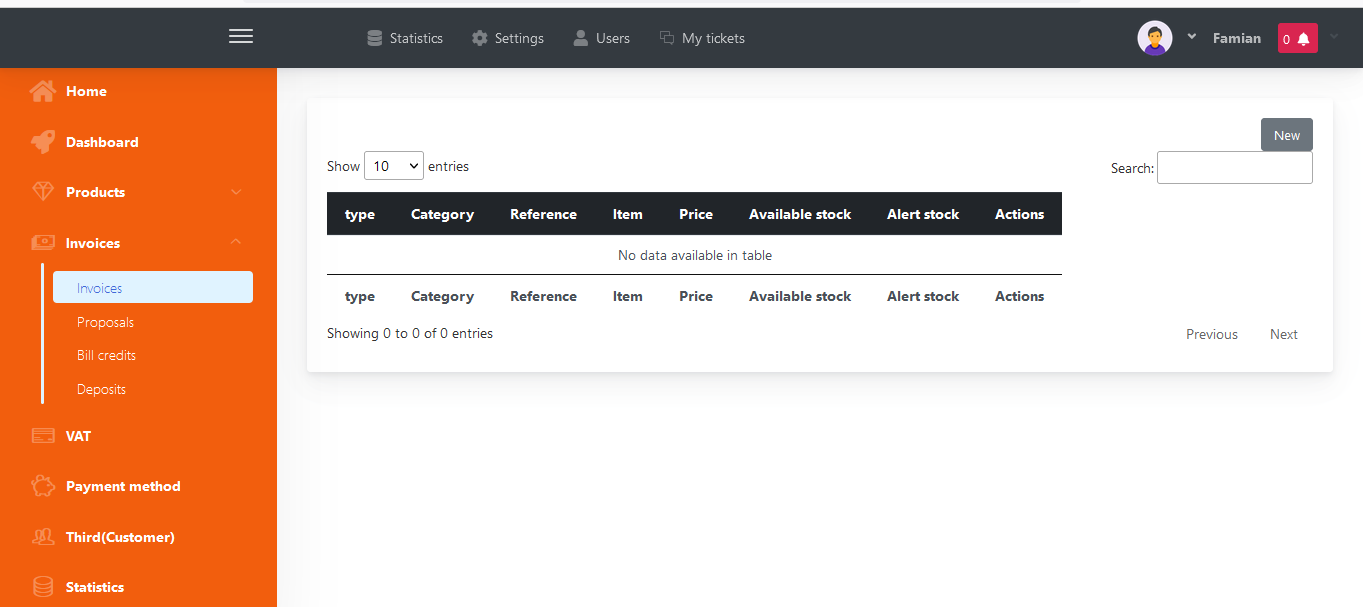
And a page will appear that display the list of our products, and if you look the image closer, you will notice that it says “No data available in table” that is because we have not create any product, not yet!
Click on the “ New ” button at right top corner as shown by the following image
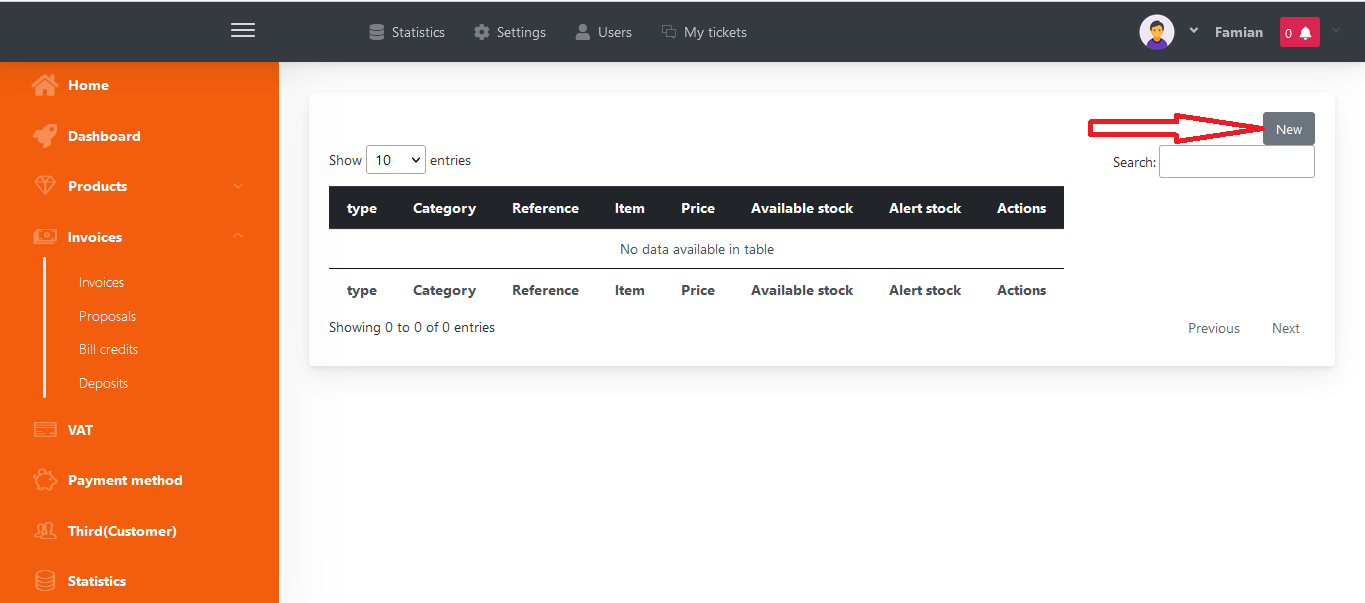
And the page that will allow you to add a product or a service will appear. Fill in the form, most of the fields are very explicit as product name, Reference, Price, description, etc.
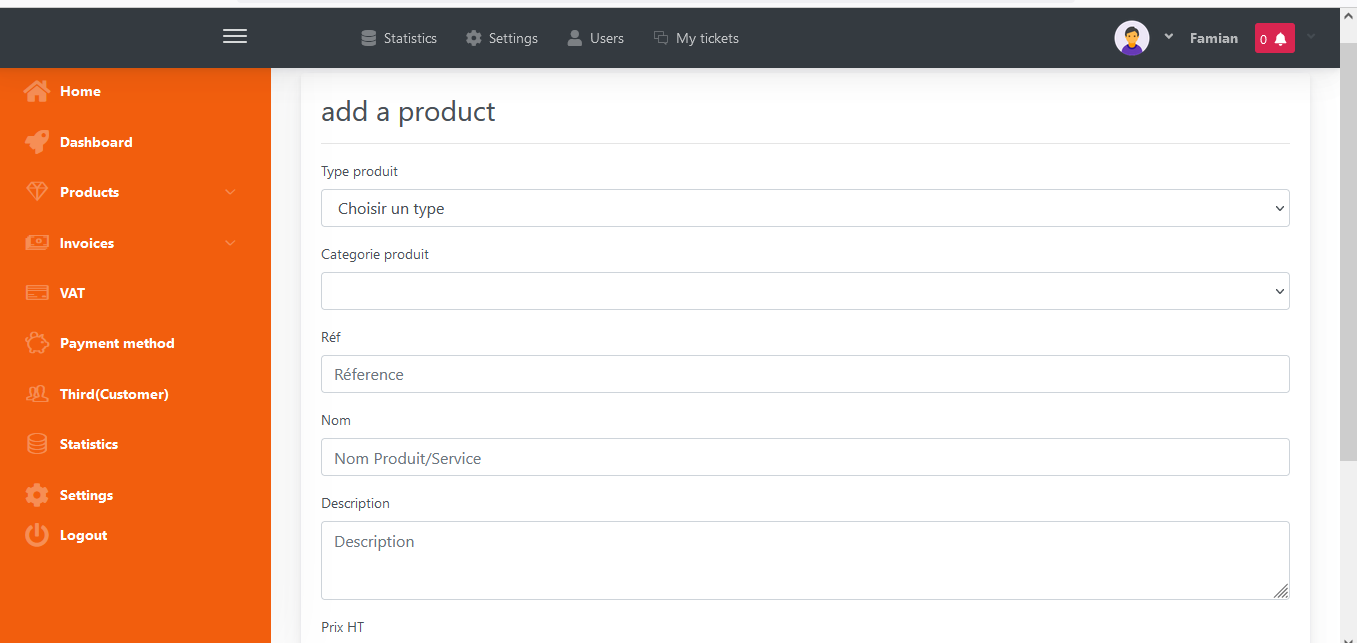
To track your stock, which may be very important for your inventory, check the “Track stock” checkbox below and then provide some initial information such as stock available, alert stock, etc. as you can see in the following picture
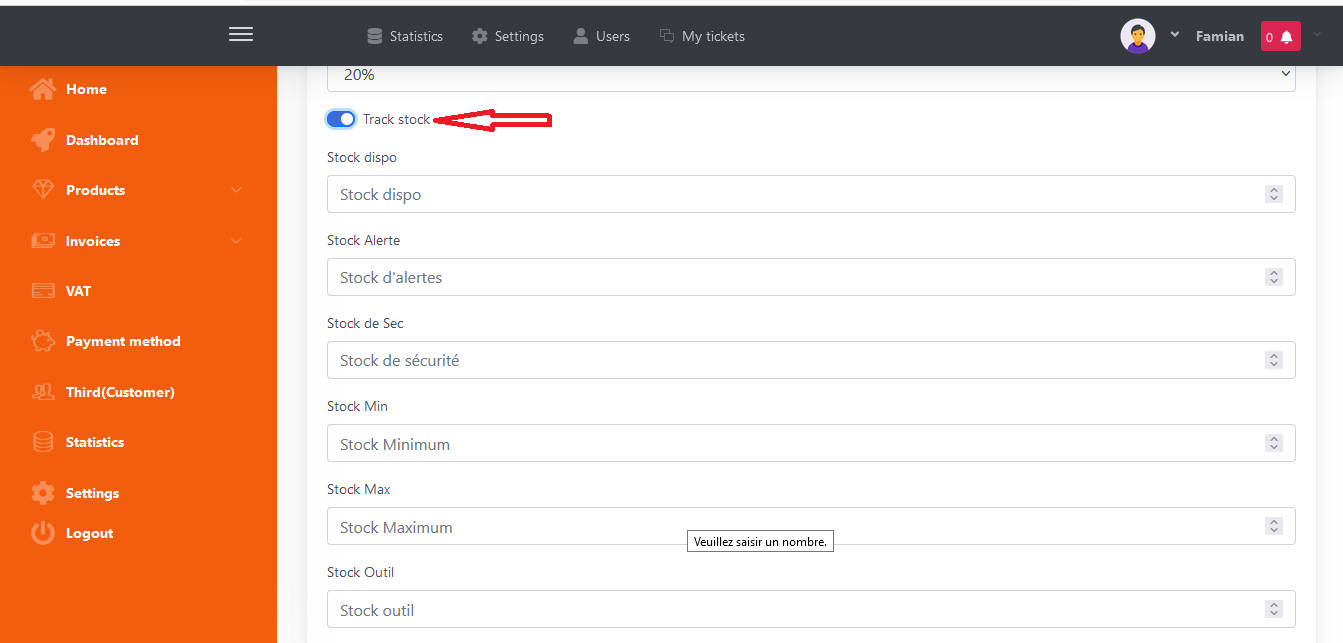
Fill all the needed field and then click “Save”
You can do the same process again to add more product.