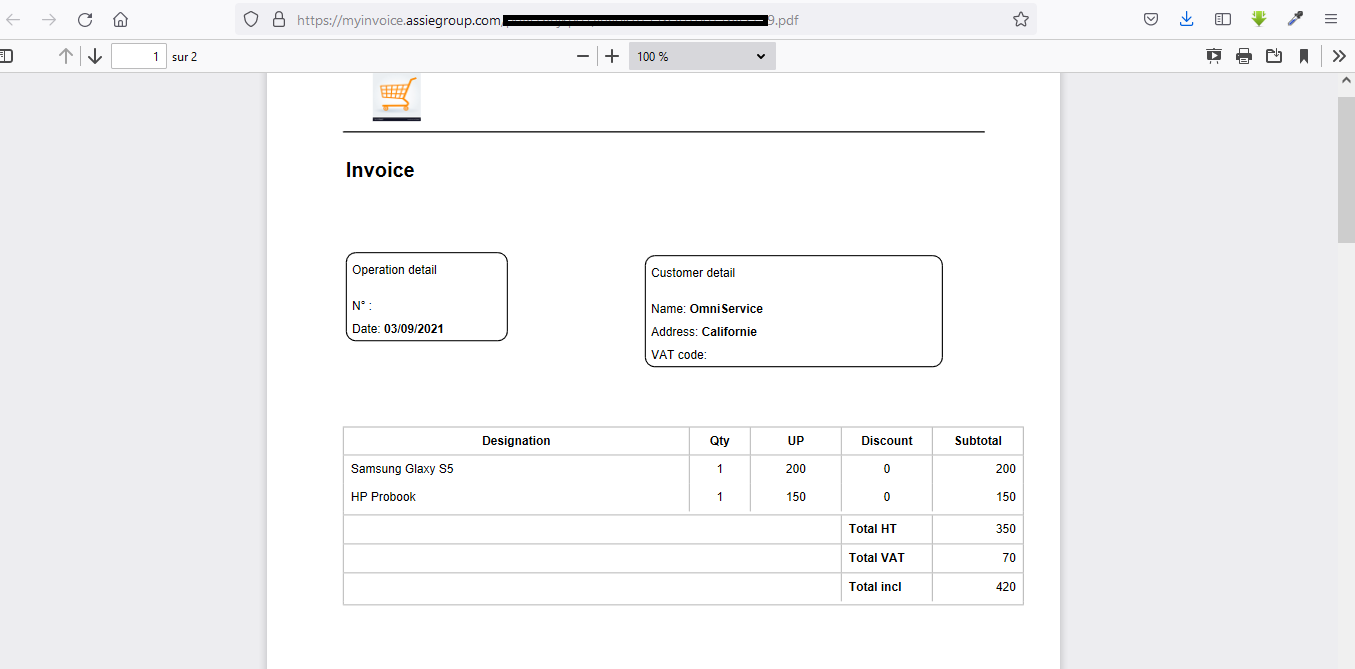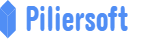How to create an invoice
Hello and welcome to MyInvoice help center
An invoice is probably the most important document in an invoicing software. It is the document that create sale and make money. So every time you create an invoice, that mean you are going to make money, therefore, an invoice should be done carefully.
To create an invoice, click on the “Invoices” item from the left side menu as shown in the following image
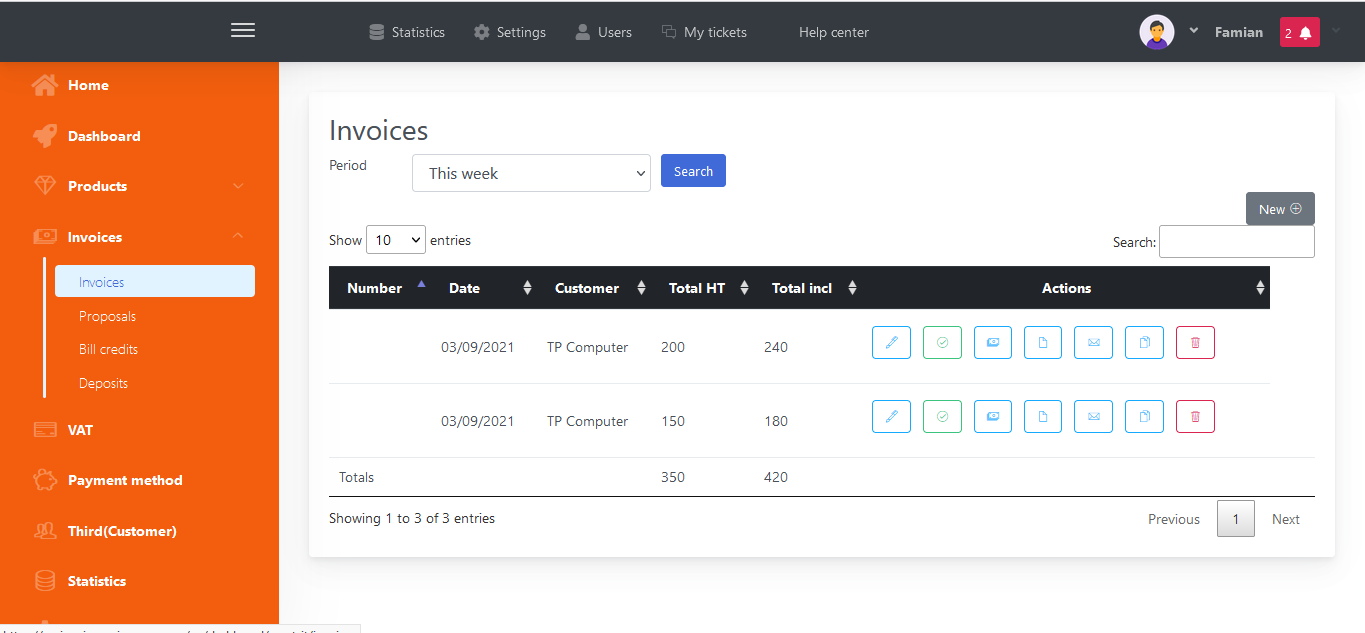
There is a page that appear that show a table of invoices
To create a new invoice, click on the “New” button on the right and a new page will appear
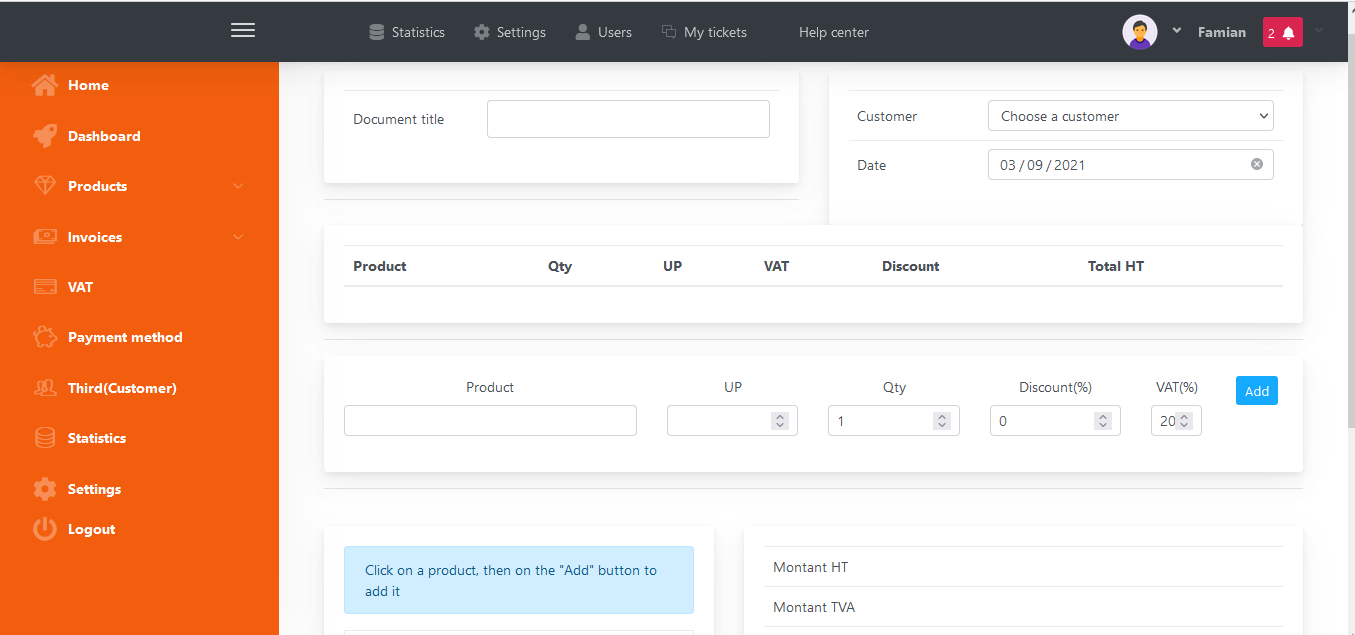
You can add an unlimited product to your invoice, to do so, you have two options
- Firstly, in the middle of the page you can directly type product name(Product), price (UP), quantity (Qty) and also the VAT value as shown the following image
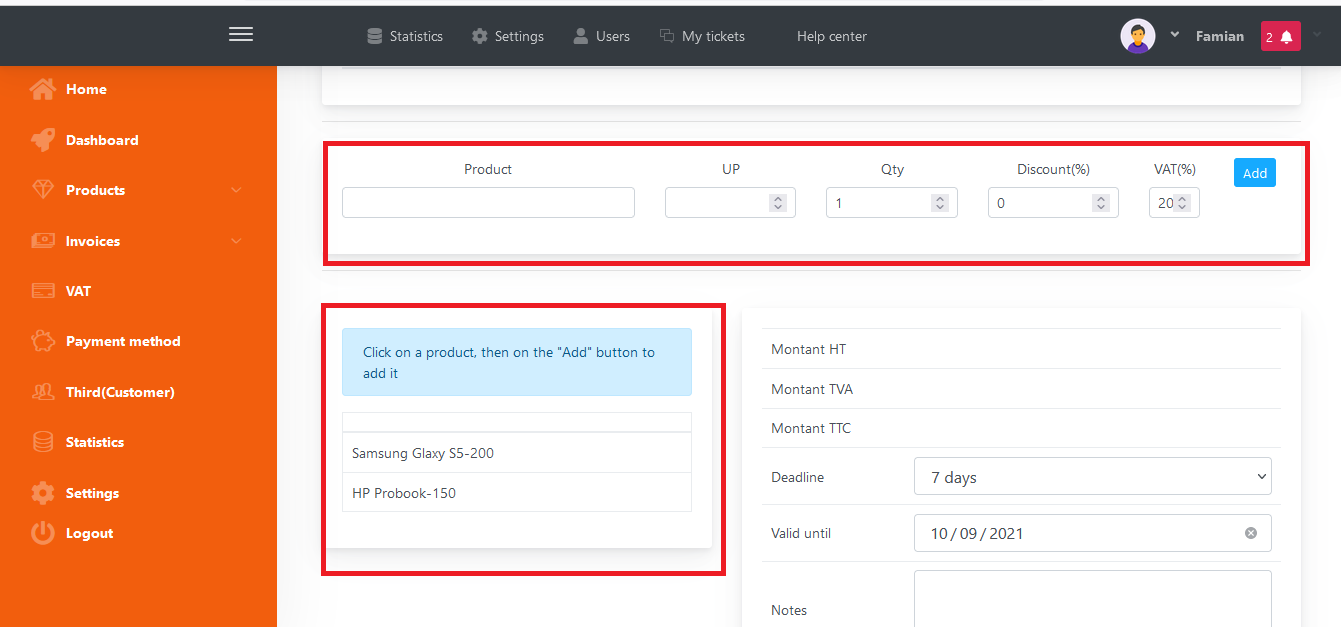
Just click the “Add” button at right and this new product will be added to your list.
Note: This product will be automatically saved, so the next time, you don’t need to write every field again
- Secondly, you can click on one of your already saved product in the list you can see on the late image. When you click on a product, you will notice that its characteristics (name, price) will fill the form at the center of the page. You can then indicate quantity, change price, etc. When everything is OK, just click on “Add” button. This will add the product to your invoice.
Add as many product as you want, there is no limit
You can see a summary of your invoice in the right bottom of the page as you can see in the following image
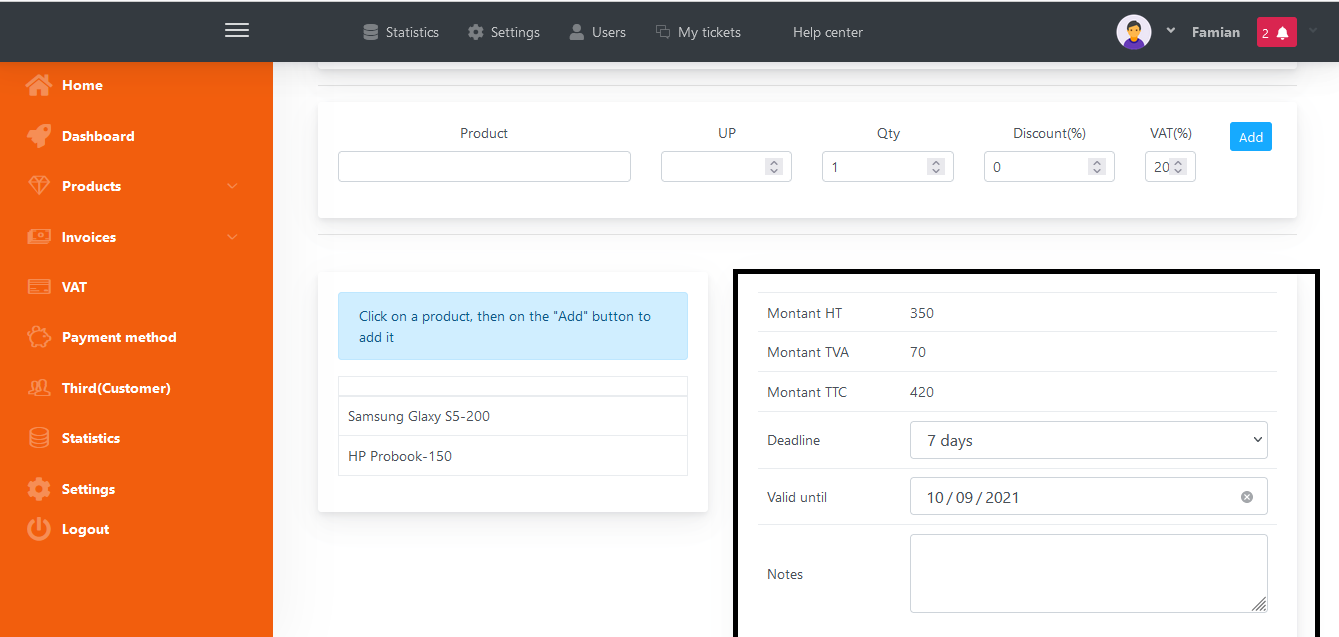
If everything is fine, click on “Save” to save your invoice. Just wait few seconds and you will see two icons “Send mail” and “Print” that will appear, as you can guess, they respectively allow you to send your newly created invoice directly to your customer or print it. You can also let the invoice as is, and create others invoices
This is how those two icons looks like
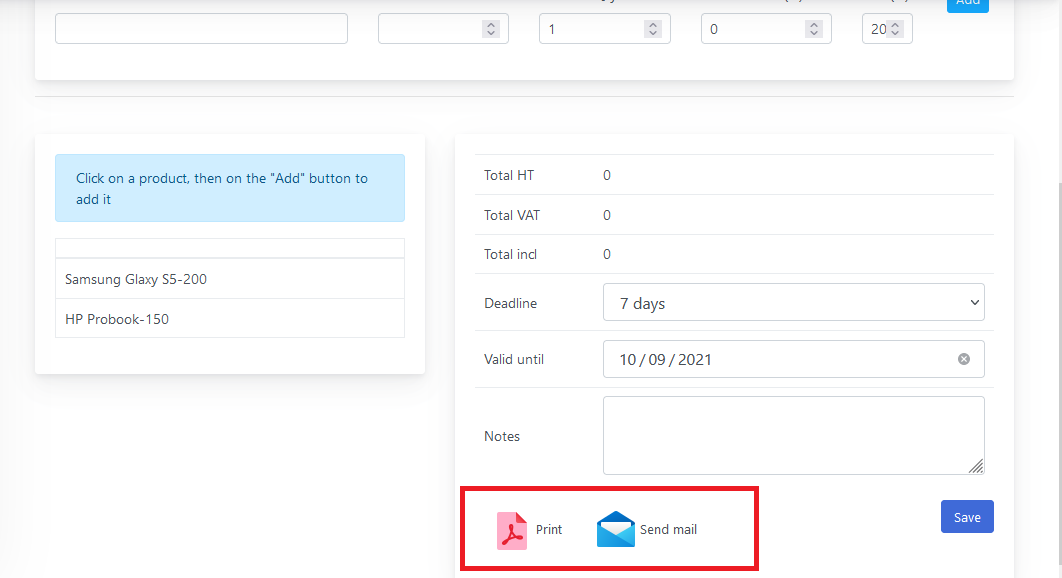
“Print” does not necessary send it to a printer, you can preview your document in the browser so that you can make changes, in case you made mistakes.
This is how an invoice may look like